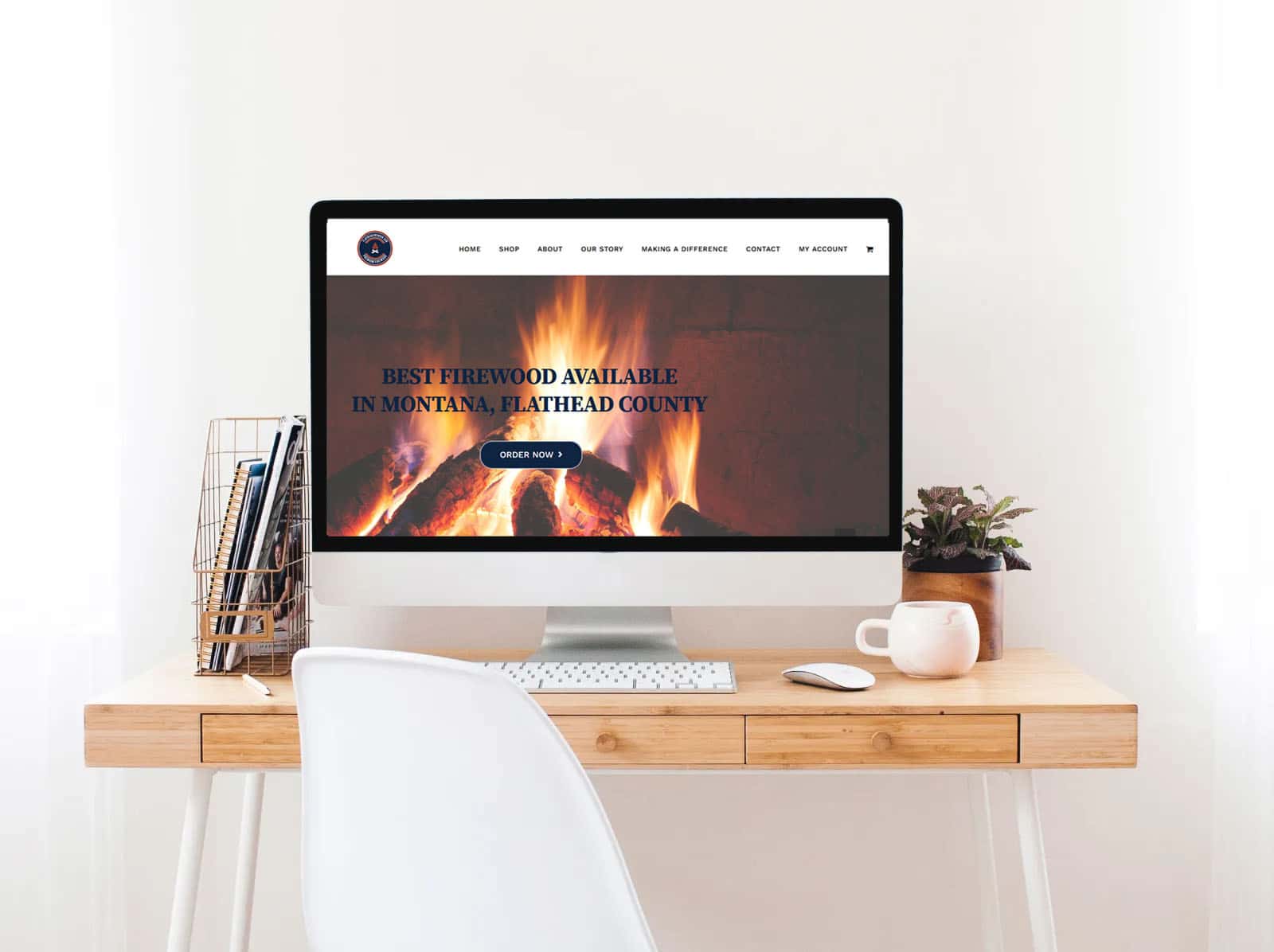How to Setup a WordPress Website: A Comprehensive Guide
Embarking on the journey of creating your own website is an exciting venture. In this guide, we will walk you through the process of set up WordPress website, covering everything from domain selection to plugin installation. Whether you’re a seasoned developer or a beginner, our step-by-step guide ensures a hassle-free experience.
Choosing the Right Domain and Hosting
Setting up a WordPress website begins with choosing the perfect domain and reliable hosting service. Your domain is your online identity, so make it memorable and reflective of your content.
Selecting a Memorable Domain
Choosing a domain is akin to choosing a name for your business. Opt for a name that is easy to remember, spell, and relates to your website’s purpose.
Reliable Hosting for a Solid Foundation
Invest in reputable hosting to ensure your website’s stability and speed. A slow website can deter visitors, affecting your search engine rankings.
Installing WordPress
With your domain and hosting secured, it’s time to install WordPress.
One-Click Installation
Most hosting providers offer a one-click WordPress installation feature, streamlining the setup process. Follow the prompts, and within minutes, your WordPress site will be up and running.
Customizing Your WordPress Website
Now that WordPress is installed, let’s dive into customization.
Choosing a Theme
Select a theme that aligns with your website’s purpose. WordPress offers a variety of free and premium themes catering to different industries and styles.
Essential Plugins for Functionality
Explore and install essential plugins such as Yoast SEO for optimization, Akismet for spam prevention, and Elementor for intuitive page building.
How to Setup a WordPress Website
Now, let’s delve into the detailed steps of setting up your WordPress website.
Step 1: Accessing the Dashboard
Log in to your WordPress dashboard, usually located at yourdomain.com/wp-admin. Here, you’ll have access to all the tools needed to build and manage your website.
Step 2: Configuring General Settings
Navigate to the “Settings” tab and configure general settings like site title, tagline, and time zone.
Step 3: Creating Essential Pages
Craft fundamental pages such as Home, About Us, Contact, and Privacy Policy. These pages provide vital information and establish trust with your audience.
Step 4: Setting Permalinks
Optimize your website’s structure by customizing permalinks. Choose a format that is SEO-friendly and reflects your content hierarchy.
Step 5: Installing Key Plugins
Integrate crucial plugins for security, SEO, and performance. WordPress SEO by Yoast and Wordfence Security are highly recommended.
Step 6: Customizing Appearance
Personalize your website’s appearance by selecting a theme and customizing colors, fonts, and layouts.
Frequently Asked Questions (FAQs)
Q: Can I change my domain after the website is set up?
Absolutely! While it’s possible, it’s recommended to choose a domain wisely initially to avoid confusion and maintain consistency.
Q: Are free themes reliable for a professional website?
Free themes can be reliable, but premium themes often offer more features, support, and customization options for a professional look.
Q: How often should I update plugins?
Regular updates are crucial for security and performance. Aim to update plugins once a month or as soon as updates are available.
Q: Do I need coding skills to use WordPress?
No, WordPress is user-friendly, and you can build a fully functional website without coding. However, coding knowledge can enhance customization.
Q: Can I add an online store to my WordPress site?
Yes, WordPress supports e-commerce. Install plugins like WooCommerce to set up a robust online store.
Q: Is SSL necessary for my WordPress website?
Yes, SSL (Secure Sockets Layer) is vital for securing data transfer on your website. Most hosting providers offer free SSL certificates.
Conclusion
Setting up a WordPress website may seem daunting, but with our guide, you’re equipped with the knowledge to navigate the process seamlessly. From choosing a domain to customizing appearance, follow these steps for a website that stands out. Now, go ahead and embark on your online journey!